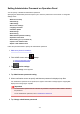Operation Manual
If you do not specify an administrator password, tap Remove administrator password. Tapping Yes
displays the message again. Tap OK.
7.
Tap range where administrator password is valid.
Remote UI or other tools
Entering the administrator password is required to change the setting items using Remote UI or
some software.
LCD, Remote UI, or other tools
Entering the administrator password is required to change the setting items using the operation
panel of the printer, Remote UI, or some software.
8.
Enter administrator password.
Important
•
The following character restrictions apply to the password:
•
Set the password by using 4 to 32 characters.
•
The allowed characters are single-byte alphanumeric characters.
• For security reasons, we recommend you use 6 and more alphanumeric characters.
9.
Tap Apply.
10.
Enter administrator password you specified again.
11.
Tap Apply.
The administrator password is enabled.
When You Want to Change or Disable the Administrator Password:
When the administrator password is enabled, tapping Setup, Device settings, and Administrator
password setting in this order and entering the administrator password displays Change administrator
password and Remove administrator password on the touch screen. Select either item and follow the
on-screen instructions to perform settings.
315