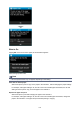Operation Manual
Once you have changed the paper, the screen for setting the cassette paper information appears. Set
the paper information for the paper in the cassette 2.
Note
• If you do not know what paper information to set, press the Back button. The previous screen
appears, showing the paper size and media type. Check the paper settings and set them as the
cassette paper information.
• See below for the correct correspondence between paper settings made on the printer driver or on
the touch screen.
Paper Settings on the Printer Driver and the Printer (Media Type) (Windows)
Paper Settings on the Printer Driver and the Printer (Media Type) (Mac OS)
Paper Settings on the Printer Driver and the Printer (Paper Size) (Windows)
Paper Settings on the Printer Driver and the Printer (Paper Size) (Mac OS)
Cancel
Cancels printing.
Select this option to change the print or copy paper settings. Change the paper settings and retry the
printing.
Note
• To suppress the misprint prevention message, change the setting as described below. When you
suppress the message, the printer uses the paper settings to print or copy on the paper in the
cassette 2, even if the paper does not match the settings.
• To change the message view setting when printing or copying using the operation panel of the
printer:
Cassette settings
• To change the message view setting when printing using the printer driver:
Changing the Printer Operation Mode (Windows)
Changing the Printer Operation Mode (Mac OS)
1045