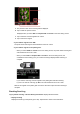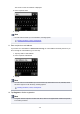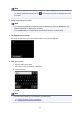MB2700 series (PDF) User Manual (Mac)
C. Tap to complete specifying the recipient.
D. Tap to add the recipient.
8.
Specify settings as necessary.
A. Tap to select the document type.
Document
Scans the original on the platen glass or in the ADF as a document data applying the settings
specified in Scan settings.
Photo
Scans the original on the platen glass as a photo data applying the settings specified in Scan
settings.
B. Tap to display Scan settings screen.
For more on the setting items:
Setting Items for Scanning Using Operation Panel
C. Tap to register the current scan settings as a custom setting.
Registering Favorite Settings (Custom profiles)
D. Tap to display the screen to select the destination.
9.
Load original document on the platen glass or in ADF.
10.
Press Color button for color scanning, or Black button for black & white scanning.
Note
•
If the original is not loaded properly, a message is displayed on the touch screen. Load the original
on the platen glass or in the ADF according to the scan settings.
•
If you select ON for Preview on the scan setting screen:
The preview screen is displayed before sending the scanned original as an e-mail.
703