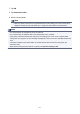Operation Manual
Saving Received Faxes Automatically on USB Flash Drive
You can save received faxes on a USB flash drive as PDF files automatically when receiving a fax.
This section describes the procedure to enable the printer to save received faxes on a USB flash drive
automatically.
Important
• Do not remove the USB flash drive from the printer when the printer is set to save received faxes on a
USB flash drive automatically.
• For safety reasons, we recommend backing up faxes saved on a USB flash drive to another media
periodically to avoid unexpected accidents.
• We assume no responsibility for damage to or loss of data for whatever reason even within the warranty
period.
• Awaiting document processing. is displayed on the Fax standby screen and the faxes are stored in
the printer's memory when the received faxes are not saved on the USB flash drive because the USB
flash drive is not inserted or because it is not writable.
You can save the faxes stored in the printer's memory to the USB flash drive manually. Delete the
unnecessary fax from printer's memory after saving to the USB flash drive.
Saving Document in Printer's Memory to USB Flash Drive
Deleting Document in Printer's Memory
1.
Make sure that printer is turned on.
2.
Insert USB flash drive into USB flash drive port.
3.
Flick HOME screen, and then tap Setup.
Using the Operation Panel
4.
Tap Device settings.
5. Tap FAX settings.
6. Tap Auto save setting.
7. Tap ON.
8. Tap USB flash drive.
Note
• You can save up to 250 pages of fax as one PDF file.
• You can save up to 2000 PDF files on a USB flash drive.
812