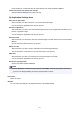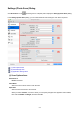Operation Manual
Note
• Click Defaults to restore the specified settings to the default settings.
Resolution
Select the resolution of the item to be scanned.
The higher the resolution (value), the more detail in your image.
Resolution
Image Processing Settings
Click (Right Arrow) to set the following.
Important
• When Color Mode is Black and White, Image Processing Settings is not available.
Sharpen outline
Emphasizes the outline of the subjects to sharpen the image.
(2) Save Settings Area
File Name
Enter the file name of the image to be saved. When you save a file, the date and four digits are
appended to the set file name in the "_20XX0101_0001" format.
Note
• When you select the Save to a subfolder with current date checkbox, the date and four digits
are appended to the set file name.
Save in
Displays the folder in which to save the scanned images. To add a folder, select Add... from the pop-
up menu, then click (Plus) in the displayed dialog and specify the destination folder.
The default save folder is the Pictures folder.
Data Format
Select the data format in which to save the scanned images.
You can select JPEG/Exif, TIFF, or PNG.
Important
• You cannot select JPEG/Exif when Color Mode is Black and White.
619