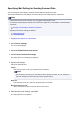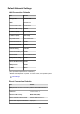Operation Manual
Setting Mail Server
To use mail function, specify the mail server settings.
Note
• If you did not specify the time zone setting using the printer's operation panel, a message to inform you
that the correct time may not be reflected on the sent e-mail appears. We recommended that you set
the time zone setting using the printer's operation panel.
For the time zone setting, see Device user settings.
• These functions can be set only when you are logged in administrator mode.
1.
Display printer status on web browser.
2.
Select Device settings.
The menus are displayed.
3.
Select Set mail server / test connect.
4.
Select Set mail server.
The setting items for mail server are displayed.
5.
Specify mail server settings.
Specify the following items.
Sender address
Enter the e-mail address of the sender (this printer).
Outgoing mail server (SMTP)
Enter the address of your SMTP server.
Port number (SMTP)
Enter the port number of your SMTP server.
Secure connection (SSL)
Select if you use the secure connection (SSL).
Don't verify certificates
Select if you do not verify the certificate.
Authentication method
Select one of the following authentication methods.
SMTP authentication
Select if you send e-mail with SMTP authentication.
Next, you can specify the following settings.
•
Outgoing account
Enter the account name for sending to perform the authentication.
•
Outgoing password
342