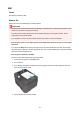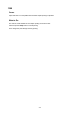MB2100 series (PDF) User Manual (Mac)
1314
Cause
Paper is jammed inside rear cover during automatic duplex printing.
What to Do
If the paper is jammed inside the rear cover when performing automatic duplex printing, remove the paper
by following these steps.
Important
• The printer cannot be turned off while it is sending or receiving a fax, or when the received fax or the
unsent fax are stored in the printer's memory.
Turn off the printer after making sure it has completed sending or receiving all the faxes. Do not
unplug when turning off the printer.
If you unplug the power cord, all the faxes stored in the printer's memory are deleted.
Note
• If paper becomes jammed during printing and you need to turn off the printer to remove it, press the
Stop button to stop the printing before you turn off the printer.
1.
Rotate printer so that rear side of printer faces toward you.
2.
If protective material for rear cover remains attached, remove it.
3. Open rear cover.
Slide the rear cover to the left then open it.
982