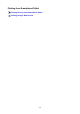MB2100 series (PDF) User Manual (Mac)
Using Machine with Direct Connection
You can connect devices (e.g. smartphone, or tablet) to the printer by two methods below.
• Wireless connection (connecting devices via a wireless router)
• Direct wireless connection (connecting devices using direct connection)
This section describes direct connection, which allows you to print or scan by connecting the devices to the
printer directly.
Follow the procedure below to use direct connection.
1. Enable direct connection.
2. Connect devices to printer.
3. Perform printing or scanning operation.
This section also describes changing direct connection to wireless LAN.
Changing Printer Setting to Use Wireless LAN
Important
• The administrator password is required to change settings if it is enabled for changing settings using
the operation panel.
• You can connect up to 5 devices to the printer at the same time.
• Check the usage restrictions and switch the printer to the direct connection.
Restrictions
Preparing for Direct Connection
Change settings below to prepare for direct connection.
• Printer's LAN settings
Changing Printer's Settings
• Settings of a device to connect
Changing Settings of a Device and Connecting It to the Printer
Changing Printer's Settings
1. Make sure printer is turned on.
2.
Select Setup on HOME screen.
LCD and Operation Panel
3. Select Device settings and press OK button.
4. Select LAN settings and press OK button.
510