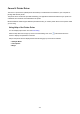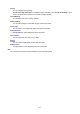MB2100 series (PDF) User Manual (Mac)
Print Dialog
In the Print dialog, you can set paper type and print quality to start printing.
To open the Print dialog, you typically select Print... from the File menu of your application software.
Printer
Select the model to be used for printing.
When you click Add Printer..., a dialog for specifying the printer opens.
Presets
You can save or delete the settings of the Print dialog.
Note
• You can select Show Presets... to check the print settings that are set in the Print dialog.
Copies
You can set the number of copies to be printed.
Note
• You can set collated printing by choosing Paper Handling from the pop-up menu.
Two-Sided
You can set duplex printing.
Pages
You can set the range of pages to be printed.
Paper Size
Select the size of the paper to be used for printing.
To set a non-standard size, select Manage Custom Sizes....
Orientation
Select the print orientation.
Pop-up Menu
You can switch between pages in the Print dialog by the pop-up menu. The first menu to appear differs
depending on the application software that opened the Print dialog.
You can choose one of the following items from the pop-up menu.
467