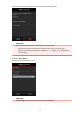User manual
• If printing does not start even after you wait awhile, go to the printer home screen and run
Setup -> Web service inquiry. If printing does not start, run the inquiry several times.
If the problem is not resolved, use the printer driver from your computer to perform the print job and check
whether the data can be printed normally on the printer.
If you still cannot print, see the troubleshooting page for your model on the Home of the Online Manual.
Note
• With a wireless LAN connection, after the printer is turned on, it may take several minutes before
communication is possible. Check that your printer is connected to the wireless network, and wait a
while before you start printing.
• If the printer is not turned on or is not connected to the Internet, and consequently a print job is not
processed within 24 hours after it was submitted, the print job is automatically canceled. If this
happens, check the printer power and the Internet connection, and then re-submit the print job.
Printing starts on its own even if you do not do anything
A third party may be able to illegally use the Canon Inkjet Cloud Printing Center services.
On the printer's Home screen, select Setup -> Web service setup -> Web service
connection setup -> IJ Cloud Printing Center setup -> Delete from this service to delete the service
registration.
After resetting the printer, repeat the user registration of Canon Inkjet Cloud Printing Center from the
beginning.
If you are unable to log in correctly even after entering the correct
password in iOS or Mac
If you are using iOS or Mac, and the password contains the ¥ symbol, enter a backslash instead. For
instructions on entering a backslash, see the OS help.
103