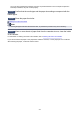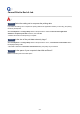Operation Manual
Print Results Not Satisfactory
If the print result is not satisfactory due to white streaks, misaligned lines, or uneven colors, confirm the
paper and print quality settings first.
Check1
Do the page size and media type settings match the size and type of the loaded
paper?
When these settings are incorrect, you cannot obtain a proper print result.
If you are printing a photograph or an illustration, incorrect paper type settings may reduce the quality of the
printout color.
Also, if you print with an incorrect paper type setting, the printed surface may be scratched.
The method of confirming the paper and print quality settings differs depending on what you do with your
machine.
To copy by operating the machine Confirm by using the operation panel on the machine.
Setting Items for Copying
To print from your USB flash drive by
operating the machine
Confirm by using the operation panel on the machine.
Setting Items for Photo Printing Using the Operation Panel of the
Machine
To print from a computer Confirm by using the printer driver.
Printing with Easy Setup
Check2
Make sure that the appropriate print quality is selected referring to the table in
Check 1.
Select a print quality option suitable for the paper and image for printing. If you notice blurs or uneven colors,
increase the print quality setting and try printing again.
Check3
If the problem is not resolved, there may be other causes.
See also the sections below:
Cannot Print to End of Job
Part of the Page Is Not Printed
No Printing Results/Printing Is Blurred/Colors Are Wrong/White Streaks
Lines Are Misaligned
Line Does Not Print or Prints Partially
Image Does Not Print or Prints Partially
Printed Paper Curls or Has Ink Blots
Paper Is Smudged/Printed Surface Is Scratched
928