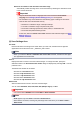Operation Manual
Settings (Save to PC (Photo)) Dialog Box
Click Save to PC (Photo) on the (Scanning from the Operation Panel) tab to display the Settings
(Save to PC (Photo)) dialog box.
In the Settings (Save to PC (Photo)) dialog box, you can specify how to respond when saving images to a
computer as photos after scanning them from the operation panel.
(1) Scan Options Area
(2) Save Settings Area
(3) Application Settings Area
(1) Scan Options Area
Paper Size
Set from the operation panel.
Resolution
Set from the operation panel.
(2) Save Settings Area
File Name
Enter the file name of the image to be saved. When you save a file, the date and four digits are
appended to the set file name in the "_20XX0101_0001" format.
Note
• When you select the Save to a subfolder with current date checkbox, the date and four digits
are appended to the set file name.
617