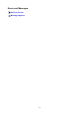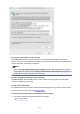iB4100 series (PDF) User Manual (Windows)
• If you do not agree to participate in survey program:
Click Do not agree. The confirmation screen closes and the survey is skipped. The confirmation
screen will reappear one month later.
• To uninstall Inkjet Printer/Scanner/Fax Extended Survey Program:
To uninstall the Inkjet Printer/Scanner/Fax Extended Survey Program, click Uninstall and follow the
on-screen instructions.
• Changing confirmation screen setting:
1. Make the following settings.
◦ In Windows 10, right-click Start button and select Programs and Features.
◦ In Windows 8.1 or Windows 8, select Control Panel from Settings charm on Desktop >
Programs > Programs and Features.
◦ In Windows 7, or Windows Vista, select Start menu > Control Panel > Programs >
Programs and Features.
Note
• A confirmation/warning dialog box may appear when installing, uninstalling or starting up
software.
This dialog box appears when administrative rights are required to perform a task.
If you are logged in on an account with administrator privileges, follow the on-screen
instructions.
2. Select Canon Inkjet Printer/Scanner/Fax Extended Survey Program.
3. Select Change.
If you select Yes after you have followed the on-screen instructions, the confirmation screen will
appear at the time of the next survey.
If you select No, the information will be sent automatically.
Note
• If you select Uninstall, the Inkjet Printer/Scanner/Fax Extended Survey Program is
uninstalled. Follow the on-screen instructions.
Inkjet Printer/Scanner/Fax Extended Survey Program Icon Appears
(Mac OS)
If the Inkjet Printer/Scanner/Fax Extended Survey Program is installed, the printer and application
software usage information is sent every month for about ten years. The Inkjet Printer/Scanner/Fax
Extended Survey Program icon appears in the Dock when it is time to send the printer usage
information.
Click the icon, read the information that appears, and then follow the instructions below.
638