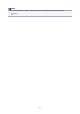iB4100 series (PDF) User Manual (Windows)
Print Results Are Unsatisfactory
If the print results are unsatisfactory due to white streaks, misaligned lines, or uneven colors, check the
paper and print quality settings first.
Check1
Do page size and media type settings match size and type of loaded paper?
If these settings do not match, it is not possible to obtain the proper result.
If you are printing a photograph or an illustration, an incorrect paper type setting may reduce the quality of the
printout color.
Also, if you print with an incorrect paper type setting, the printed surface may be scratched.
Check the page size and media type settings using the printer driver.
•
For Windows:
Printing with Easy Setup
•
For Mac OS:
Printing with Easy Setup
Check2
Make sure appropriate print quality is selected using printer driver.
Select a print quality suited to the paper and to what you are printing. If you notice blurs or uneven colors,
increase the print quality setting and retry the printing.
You can check the print quality setting using the printer driver.
•
For Windows:
Changing the Print Quality and Correcting Image Data
•
For Mac OS:
Changing the Print Quality and Correcting Image Data
Check3
If problem is not resolved, check other causes.
See also the sections below:
Cannot Complete Printing
Part of Page Is Not Printed (Windows)
Paper Is Blank/Printing Is Blurry/Colors Are Wrong/White Streaks Appear
Lines Are Misaligned
Lines Incomplete or Missing (Windows)
Images Incomplete or Missing (Windows)
Ink Blots / Paper Curl
Paper Is Smudged / Printed Surface Is Scratched
Back of Paper Is Smudged
Uneven or Streaked Colors
594