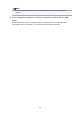iB4100 series (PDF) User Manual (Windows)
Registering Printer with Google Cloud Print
The printer can be registered to Google Cloud Print with the following two methods.
Registration Using Google Chrome
Registration Using Printer
Important
• If you have not gotten Google account, get it.
Getting Google Account
• When the printer owner changes, delete its registration from Google Cloud Print.
Deleting Printer from Google Cloud Print
• LAN connection with the printer and internet connection are required to register the printer to Google
Cloud Print and to delete it. Internet connection fees apply.
Registration Using Google Chrome
1.
Start Google Chrome browser on your computer.
2.
Select Sign in to Chrome... from (Chrome menu).
3.
Log in to your Google account.
4.
Select Settings from (Chrome menu).
5.
Select Show advanced settings... to display information.
6.
Select Manage for Google Cloud Print.
7.
When Canon iB4100 series and Add printers button are displayed, select Add
printers.
8. When confirmation message for registering printer appears, select OK.
9. When register confirmation screen is displayed on printer's LCD, select Yes and press
OK button.
Printer registration is complete.
504