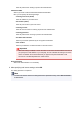iB4100 series (PDF) User Manual (Windows)
Registering Printer's Root Certificate to Web Browser
If the printer's root certificate has not been registered to the web browser, a message to warn you that the
secure connection is not guaranteed may appear.
When you display Remote UI for the first time on your smartphone, tablet, or computer, download the root
certificate, and then register it to the web browser. The secure connection will be confirmed and a message
will not appear.
How to register the root certificate varies depending on the web browser.
For Internet Explorer
For Safari
For Chrome on Android
For Mobile Safari on iOS
For other web browser, refer to each help.
Important
• Make sure that you have accessed to the printer IP address correctly by checking the URL field of the
web browser before registering the root certificate.
For Internet Explorer
1.
Select Download on Remote UI.
Downloading the root certificate is started.
2.
If confirmation screen appears, select Open.
Certificate screen is displayed.
Note
• To save the certificate file to your device and register it, select Save. Select Internet options
from Tool menu of Internet Explorer, register the root certificate from Certificates on Content
sheet.
3.
Select Install Certificate.
Certificate Import Wizard screen is displayed.
4. Select Next.
5. Select Place all certificates in the following store.
6. Select Browse.
Select Certificate Store screen is displayed.
7. Select Trusted Root Certification Authorities and OK.
251