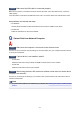iB4100 series (PDF) User Manual (Mac)
Cannot Communicate with Printer Using Direct Connection
Check1
Make sure the printer is turned on.
Check2
Is the icon displayed on the LCD?
If the icon is not displayed, select Device settings, LAN settings, Change LAN in this order and select Yes
for Direct connection to enable direct connection following the on-screen instructions.
Check3
Make sure printer is selected as connection for device (e.g. smartphone or
tablet).
Select the identifier for direct connection (SSID) specified for the printer as the connection destination for
devices.
Check4
Have you entered the proper password specified for the direct connection?
If the security setting of the direct connection is enabled, you need to enter the password to connect your
device to the printer.
To check the password specified for the printer, print out the network settings information using the operation
panel.
Printing Network Settings
Check5
Make sure the printer is not placed too far away from the device.
Place the device and printer where there are no obstacles between them. Wireless communication between
different rooms or floors is generally poor. Wireless communication can be impeded by building materials
containing metal or concrete. If the printer cannot communicate with the computer over a wireless LAN due to
a wall, place the printer and the computer in the same room.
In addition, if a device like a microwave oven that emits radio waves of the same frequency bandwidth as a
wireless router is nearby, it may cause interference. Place the wireless router as far away from interference
sources as possible.
Place devices a suitable distance from the printer.
Check6
Make sure 5 devices are already connected.
Direct Connection does not allow more than 5 devices to be connected.
Cannot Communicate with Printer via Wired LAN
Check1
Make sure the printer is turned on.
474