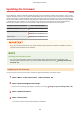User Guide
Table Of Contents
- Contents
- Important Safety Instructions
- Setting Up
- Main Functions
- Preparations Required Before Use
- Preventing Unauthorized Access
- Setting Up Using the Setup Guide
- Setting the Date/Time
- Setting Up the Network Environment
- Installing Drivers
- Basic Operations
- Printing
- Linking with Mobile Devices
- Managing the Machine
- Setting Access Privileges
- Configuring the Network Security Settings
- Restricting the Machine's Functions
- Managing the Machine from a Computer (Remote UI)
- Updating the Firmware
- Initializing Settings
- Setting Menu List
- Maintenance
- Troubleshooting
- Appendix
- SIL OPEN FONT LICENSE
Updating the Firmware
23FJ-03U
For the rmwar
e, select the method of update depending on the installation condition of the machine. There are two
methods of update: the one is to access the latest rmware version on the Internet from the machine and perform the
update if the version currently installed in the machine is not the latest, and the other is to access the latest rmware
version on the Internet from a computer and perform the update from the computer if the version currently installed
in the machine is not the latest. In an environment where connection to the Internet cannot be established via a
wireless LAN, establish connection via a wired LAN or USB and perform the update from the computer.
Installation Condition of the Machine How to Install the Update
Wireless LAN connection Updating via the Internet(P. 190)
Wired LAN connection Updating via the Internet(P. 190)
Updating from a Computer(P. 191)
USB connection Updating from a Computer(P. 191)
● If you ar
e in an IPv6 environment, you cannot perform rmware update. Use USB to re-establish connection,
and perform the update from the computer.
Checking the rmwar
e version
● You can check the rmware version from the operation panel of the machine. After completion of the
rmware update operation, make sure that the update was performed correctly.
Checking the Firmware
V
ersion(P. 191)
Updating via the Internet
Y
ou can access the Canon server from the machine to update the rmware to the latest version.
1
Select <Menu> in the Home screen.
Home Screen(P. 87)
2
Select <System Management Settings>.
● If the scr
een for entering a PIN appears, enter the correct PIN.
Setting the System Manager PIN(P. 145)
3
Select <Update Firmware>.
4
Select <Via Internet>.
➠ A check for e
xistence of the latest rmware is performed.
Managing the Machine
190