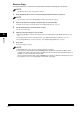imageCLASS MF5630, MF5650 Users Guide
Table Of Contents
- Manuals for the Machine
- Contents
- Preface
- How to Use This Manual
- Introduction
- Paper Handling
- Document Handling
- Printing from Your Computer
- Copying
- Scanning
- System Monitor
- Maintenance
- Troubleshooting
- Machine Settings
- Appendix

6-1
CHAPTER
6
Scanning
This chapter briefly explains how to scan documents into your computer using the scanner driver included in the
CD-ROM.
Before Scanning
Before scanning, software must be installed in your computer.
• If not, please see "Install software," in the Set-Up Sheet or Chapter 1, "Installation," in the Software
Guide.
Check if the scanner driver is installed in your computer by following this procedure.
1
Open the [Scanners and Cameras] folder (Windows 98/Me/2000: the [Scanners and Cameras Properties]
dialog box).
● On Windows XP:
❑
Click [start] on the Windows task bar ➞ select [Control Panel] ➞ [Printers and Other Hardware] ➞ [Scanners
and Cameras].
● On Windows 98/Me/2000:
❑
Click [Start] on the Windows task bar ➞ select [Settings] ➞ [Control Panel] ➞ double click [Scanners and
Cameras].
2
Make sure there is the corresponding scanner driver name or icon.
Scanning Methods
There are two methods of scanning documents to your computer:
• Using a TWAIN- or WIA- (Windows XP) compliant Windows application
• Using [SCAN] on the operation panel of the machine
IMPORTANT
For better scanning quality, we recommend that you place documents on the platen glass. If you use the ADF, the
scanned image might not be clear.
This section explains how to scan using [SCAN] on the operation panel of the machine. By pressing
[SCAN] ➞ [Start] on the operation panel of the machine, you can scan documents to your computer.
1
Place the document on the platen glass or load it in the ADF.
For details on how to place or load documents, see "Setting Up Documents," on p. 3-2.