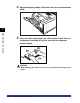User`s guide
3-52
Printing from the Multi-purpose Tray
Loading and Outputting Paper
3
•
When you change the paper loaded in the multi-purpose tray frequently, it is convenient if
TRAY PAPER SIZE is set to MIXED SIZES. If TRAY PAPER SIZE is set to MIXED SIZES,
you do not need to specify the setting for TRAY PAPER SIZE each time you load the
different size paper. However, observe the following when specifying MIXED SIZES.
- Make sure that the size of the paper loaded in the multi-purpose tray matches the paper
size specified in the printer driver before printing. If they do not match, the printer may
stop printing, displaying the message <41 CHK PAPER SZE>, or a paper jam may
occur. Be sure to check if the paper size specified in the printer driver matches the size
of the paper loaded in the multi-purpose tray before using the printer. However, if
SPECIAL MODE J is set to ON, the printer prints without checking the paper size even
when the paper size specified in the printer driver and the size of the paper loaded in
the multi-purpose tray do not match. For more details, see "SPECIAL MODE J," on p.
5-36.
-When printing from UFR II Printer Driver, you can load paper either in portrait or
landscape orientation. However, when printing custom size paper of its long edges
215.9 mm or less, load the paper in landscape orientation. When you are not using
UFR II Printer Driver, load the paper in portrait orientation.
NOTE
The names of the following paper sizes are indicated by an abbreviation.
Legal: LG, Letter: LT, Executive: EX, Envelope DL: DL, Envelope COM10: CO, Envelope
C5: EC5, Envelope Monarch: MO, Envelope B5: EB5, Custom Size: 80 to 99, Custom
SizeR: 80R to 99R, Free/Mixed Sizes: FR
1
Press [Settings].
2
Select FEEDER MENU using [ ] and [ ], then press [OK].
3
Select TRAY PAPER SIZE using [ ] and [ ], then press [OK].
SETUP
CONTROL MENU
→
FEEDER MENU
→
TRAY PAPER SIZE
→
TRAY PAPER SIZE
→
=A4
→