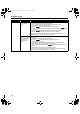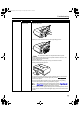User's Manual
Troubleshooting
72
Paper Does Not Feed Properly
Problem Possible Cause Try This
Paper Does Not
Feed Properly
Inappropriate paper
type is used
Check to see if the paper you are printing on is too thick or curled.
See “Print Media to Avoid” on page 4.
Flatten paper when it is curled.
Paper Feed Roller is
dirty
Follow the steps described below to clean the Paper Feed Rollers.
Cleaning the Paper Feed Rollers consumes them, so perform this procedure only
when necessary.
1. Ensure that the printer is on and there is no paper loaded in the printer.
2. Select the Paper Feed Roller of the Auto Sheet Feeder or Cassette by pressing
the Paper Feed Switch on the printer.
3. Hold down the RESUME/CANCEL button and release after the POWER lamp
flashes green three times.
The Paper Feed Roller rotates as it cleans.
4. Repeat step 3 twice.
5. Load three or more sheets of Letter-sized plain paper lengthways in the Auto
Sheet Feeder or Cassette selected in step 2.
6. Hold down the RESUME/CANCEL button and release after the POWER lamp
flashes green three times.
Paper is fed and output.
7. Repeat step 6 three times.
If repeating this procedure three times or more does not solve the problem,
contact the Customer Care Center.
Paper is loaded
incorrectly
Always load paper in the portrait orientation in the Auto Sheet Feeder or Cassette
regardless of the print direction selected in the printer driver.
Ensure that paper is loaded correctly. Slide the paper guides against the paper
stack. See “Loading Paper” on page 4.
iP5200R_QSG_US.book Page 72 Friday, May 20, 2005 1:58 PM