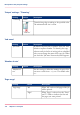User Manual
Manage print jobs
Print an urgent job immediately
Introduction
When a job must be printed urgently, you can give that print job priority over all other
print jobs. The 'Print now' button allows you to print a job immediately. When you use
the 'Print now' button, the active print job will be paused as soon as the current set is
ready.
To print a job as soon as possible but not immediately, you can use the 'To top' function.
Location of the 'Print now' button
The 'Print now' button is available in the 'Scheduled jobs' view.
#
NOTE
To give priority to a job in the list of 'Waiting jobs', you must first touch 'Print' to
send the job to the list of 'Scheduled jobs'. There you can select the job and touch
'Print now'.
To give priority to a job in the list of 'Printed jobs', you must first reprint the job.
When the job is in the list of 'Scheduled jobs', you can select the job and touch 'Print
now'.
How to print an urgent job immediately
1.
Touch 'Jobs' -> 'Queues'.
2.
If collapsed, first touch to expand the list of 'Scheduled jobs'.
3.
Touch the job which you want to print immediately.
4.
Press 'Print now'.
The urgent job appears at the top of the list of 'Scheduled jobs'. The active print job
is paused as soon as the current set is ready and becomes second in the list.
•Give priority to a print job, on page 120
Chapter 6 - Print jobs 119
Print an urgent job immediately