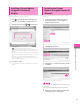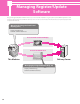Setup Guide
76
Using the System Options/MEAP Applications
3
Installing by Not
Connecting This Machine to
an Outside Network
This section describes the procedure for installing
system options/MEAP applications without
connecting the machine to an external network.
When installing system options/MEAP applications
without connecting the machine to an external
network, first obtain the license key or license file.
License key:
Obtain a license key if you want to install a system option
using the touch panel display.
License File:
Obtain a license file if you want to install a system option/
MEAP application using the Remote UI.
• Prepare the License Access Number certificate that was included
in the package.
• If your MEAP application does not come with a License Access
Number, your license file will be provided by your MEAP
Application provider. The license key and license file described
in this section are not required. For more information, see the
manual provided with each MEAP application.
1
Check the management number you need to obtain
the license key or the license file.
To obtain the license key or the license file, the following
management number is required.
• License Access Number: Check the license access number
certificate.
• Device Serial Number: Check and note the serial number
which is displayed at the bottom left of the screen when you
press [Counter Check] on the machine.
2
Access http://www.canon.com/lms/license/.
3
Follow the instructions on the screen and obtain the
license key/license file.
After you obtain the license key or license file, install system
options/MEAP applications in the machine using one of the
following procedures below.
• See “Installing a System Option Using the Touch Panel Display,”
on p. 77.
• See “Installing the System Options Using the Remote UI
(Manual),” on p. 77.
• See “Installing the MEAP Applications Using the Remote UI
(Manual),” on p. 78.
• If you install multiple system options in the machine, using the
Remote UI is highly recommended.
• When you install MEAP applications, you must start the application
before using the MEAP application. (See “Starting the MEAP
Applications,” on p. 79.)
4
Select the system options and MEAP applications
→ click [Start Installation].
Operations after installation:
Start: Starts the installed MEAP application.
Stop: Stops the installed MEAP application.
If [Stop] is selected when installing MEAP applications, you must
start the application before using the MEAP application. (See
“Starting the MEAP Applications,” on p. 79.)
If the agreement screen is displayed, read the agreement. If you
abide with the agreement, click [Accept].
5
Check the Installation Result screen.
When the installation of the system options is completed, the
message <Restart the device.> appears. Restart the machine to
activate the function.
To return to the Delivered Installation screen, click [To Delivered
Installation].
Depending on the installed system options/MEAP applications,
you can download the manuals for system options/MEAP
applications from your computer by accessing the URL for
the manual download site displayed on the Installation Result
screen. (See “Downloading the Manuals and Related Software,”
on p. 79.)