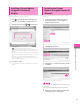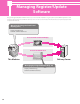Setup Guide
74
Using the System Options/MEAP Applications
3
Installing by Connecting
This Machine to an
Outside Network
If the machine is connected to an external
network, you can install system options/MEAP
applications via a delivery server. Install using one
of the following procedures.
• See “Using the Touch Panel Display to Install (Delivery),” on p. 74.
• See “Using the Remote UI to Install (Delivery),” on p. 75.
• To check that the transmission with the delivery server is
properly operating, if necessary, perform a transmission test
before installation. (See “Using the Touch Panel Display,” on p. 82,
and “Using the Remote UI,” on p. 84.)
• Prepare the License Access Number certificate that was included
in the package.
• When you install MEAP applications, you must start the
application before using the MEAP application. (See “Starting
the MEAP Applications,” on p. 79.)
Using the Touch Panel
Display to Install (Delivery)
You can install system options/MEAP applications in the
machine using the touch panel display.
• The maximum number of MEAP applications that can be
installed is 19.
• The maximum amount of hard disk space allocated to install
MEAP applications is 1 GB.
• There may be other system requirements for installation,
depending on the MEAP application. For more information, see
the manual provided with each MEAP application.
1
Press (Settings/Registration)→ [Management
Settings] → [License/Other] → [Register/Update
Software].
2
Press [Install Applications/Options].
3
Press [License Access Number].
4
Enter the license access number four digits at a
time.
Enter four digits of the license access number → press [OK].
Repeat this step four times to enter a total of 16 digits for the
License Access Number.
5
Press [Start].