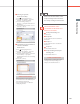Operation Manual
283
Troubleshooting
Q&A
■
Automatic gradation
adjustment:
1. Press (Settings/Registration).
2. Press [Adjustment/Maintenance]
[Adjust Image Quality] [Auto Adjust
Gradation].
3. Select the desired paper press [Quick
Adjust] [Start].
Additional Information
For more information on Automatic
Gradation Adjustment, see e-Manual >
Settings/Registration.
25
The printed paper is warped.
If you print an original filled with
an image or an original with a
high image density, the paper may
become warped. To reduce the
warping, try the following.
■
Use heavy paper:
If you are using thin paper, replace it with
heavy paper with a weight of approximately
20 lb bond (80 g/m
2
).
■
Use paper with a low moisture
content:
When you remove paper from its packaging,
load it into the paper source immediately.
When there is paper remaining in the
packaging after you have loaded the paper,
store it with the packaging closed properly
to prevent the paper from absorbing
moisture.
Additional Information
For information on loading paper, see
e-Manual > Maintenance.
26
I had printed from the computer,
but I did not find the output. I am
afraid that someone may have
taken it by mistake.
You can check the Print Logs from
the touch panel display of this
machine. If the job is listed as ‘OK’
on the Log and you did not find
the output, the print job may have
intermixed with another user’s
output.
■
To check:
1. Press (Status Monitor/Cancel).
2. Press [Copy/Print] [Log] press the
drop-down list.
3. Select the job type to display and check
the log.