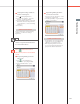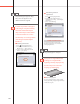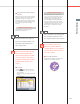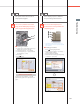User Manual
191
Troubleshooting
Q&A
■
Setting forwarding conditions
for the receiving line:
1. Press (Settings/Registration).
2. Press [Function Settings] [Receive/
Forward] [Common Settings].
3. Press [Forwarding Settings] select the
line from the <Receive> drop-down list
select [Register] set the forwarding
conditions.
4. Press [Close].
Additional Information
For more information on the forwarding
conditions, see e-Manual > Settings/
Registration.
14
How do I register/edit destinations
in a one-touch button?
Press on the Fax screen or
[One-Touch] on the Scan and Send
screen.
■
Registering/Editing from the
Fax Screen
1. Press select the button to
register/edit press [Register/Edit].
2. Register/edit the address press
[Close].
■
Registering/Editing from the
Scan and Send Screen
1. Press [One-Touch] [Register] select
the button to register/edit.
2. Press [Register/Edit] register/edit the
address press [Close].
Additional Information
•
For information on how to register/edit
a destination in a one-touch button, see
e-Manual > Scan and Send, or Fax.
•
When registering from the Fax screen,
you can only register fax destinations or
groups that include fax destinations.