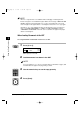Copier User Manual
Image Quality Adjustments
You can adjust image quality to the level best suited for a document with text or
photos. Three modes are available for adjusting image quality: text, text/photo,
and photo.
1
Press [Image Quality] to select the image quality.
Each time you press [Image Quality], the image quality mode changes as follows:
• <TEXT>
Suitable for making copies from text originals. Good copies can be made from
even blueprints or faint pencil drawn originals.
• <TEXT/PHOTO>
Suitable for making copies from originals containing both text and photos or
photo originals containing halftones (i.e., printed photos).
• <PHOTO>
Suitable for making copies from photos printed on photographic paper.
• Copy exposure automatically changes to manual mode when you set the image
quality to <TEXT/PHOTO> or <PHOTO>.
• To sharpen the black and white contrast of an image, adjust the image as
follows:
Press [Additional Functions]
➞
select <COPY SETTINGS>
➞
select
<SHARPNESS>.
TEXT TEXT/PHOTO
PHOTO
100% LTR
TEXT/PHOTO
3-14 Image Quality Adjustments
01
3
Using the Copy Functions
NOTE
**RG_Chap 03 3/4/04 7:43 PM Page 14