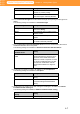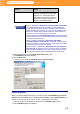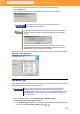MCT-E
5-2
Media Configuration Tool Guide
Chapter 5 Editing Media Types
3. Select the printer where the media type is to be edited from the Printer list.
4. Click the Next button.
Communication with the printer starts and the following dialog box is displayed.
When the program is done communicating with the printer, the screen moves to display Edit
Media Types: Edit Media Types.
Edit Media Type
After you have selected the printer where the media type is to be edited, you can edit the media
types displayed on the printer and the printer driver.
1. Edit the media information in the Edit Media Types: Edit Media Types.
Changing the Display Order of Media Types
a. From the Media Type list select the media that you would like to change the display order
of, and click the Change Display Order button ( or ).
Do not attempt to print or turn the off while the program is
communicating with the printer.
• When the program cannot communicate with the printer, the following
warning message is displayed. Read the message and click the OK
button.
• When you do not save the printer driver to be edited, the message
Cannot find the printer driver to be edited. is displayed. Press the
Cancel button to cancel editing the media type.
When you edit the media type, the information about the media type
overwrites the media type information file. It follows then that the
information added for the media is lost. To add and register media, select
Add Media Type, confirm the information in the media type details list,
then make a memo.
Important
Note
Important