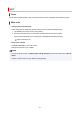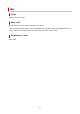imagePROGRAF TM-305 series (PDF) User Manual (Windows)
4114
Cause
The paper position is not suitable for borderless printing.
What to Do
• Stopping printing
Tap Cancel on the touch screen.
• Replacing paper
Follow the steps below to replace the printer paper with paper that can be printed borderless.
1. Tap Replace the paper and print on the touch screen, then remove the roll paper.
Removing the Roll from the Printer
Removing Rolls From the Roll Holder
2. Replace the printer paper with paper that can be printed borderless.
Loading Rolls on the Roll Holder
Loading Rolls in the Printer
• Printing with a border
Tap Print with border on the touch screen.
Printing with a border is now enabled.
Note
• Because paper expands or contracts depending on the environment of use, it may become narrower
or wider than the supported width for borderless printing.
Use each media type under the appropriate usage conditions. See the media information list for
usage conditions.
Paper Information List
932