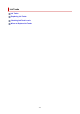imagePROGRAF TM-305 series (PDF) User Manual (Windows)
Replacing Ink Tanks
Compatible Ink Tanks
For details on compatible ink tanks, see Ink Tanks.
You can replace ink tanks in 4.4 fl oz (130 ml) and 10.1 fl oz (300 ml).
Note
• Depending on the color, you can also use an ink tank with a different capacity.
Precautions When Handling Ink Tanks
Take the following precautions when handling ink tanks.
Caution
• For safety, keep ink tanks out of the reach of children.
• If ink is accidentally ingested, contact a physician immediately.
Important
• There may be ink around the ink holes of an ink tank you removed. Handle the ink tanks carefully
during replacement. The ink may stain clothing.
• Do not install ink tanks used in this printer in another model of printer. This will prevent correct ink
level detection, which may damage the printer or cause other problems.
• We recommend using up an ink tank in the course of printing within six months after breaking the
seal. Printing quality may be affected if you use older ink tanks.
• Do not leave the printer without ink tanks installed for extended periods (a month or more). Residual
ink may become clogged inside the printer and affect printing quality.
How to Replace an Ink Tank
If a message indicates you should replace an ink tank, check the message details and go to step 2.
1. Selecting Ink Tank Replacement from Menu
2. Removing Ink Tanks
Removing ink tank
3. Loading New Ink Tanks
Loading ink tank
Important
• Do not remove an ink tank during initialization immediately after turning on the printer, or during print
head cleaning. Ink may leak out.
Note
• Ink tank replacement is possible even during printing, when print jobs are being canceled, or when
paper is being advanced.
398