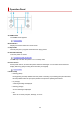imagePROGRAF TM-300 series (PDF) User Manual (Windows)
Touch Screen
After the printer starts up, the HOME screen appears on the touch screen.
From the HOME screen, you can check the printer status and select the maintenance, paper operations,
settings, and other menus.
Basic Touch Screen Operations
A: Printer Information Display Area
Displays the printer status, messages, and other information. Tap this item when a message appears to
view the message on the list screen and to jump to the screen with detailed information and operations.
Notification Messages
B: Paper Setting Display Area
Displays the information on loaded paper on the upper area. Tapping this option displays the menu
relating paper and allows the paper settings. Replace paper and Feed/Cut frequently used in the menu
appears on the lower area, and you can directly select.
C: Network
Displays the current network status. Select to display the basic network information or to change the
network settings.
The icon differs depending on the network of use or the network status.
Wi-Fi is enabled and the printer is connected to the wireless router.
Note
• Depending on the signal state, the icon will change.
(Signal strength: 81 % or more): You can use the printer over a Wi-Fi without any problems.
110