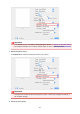imagePROGRAF PRO-6000 series (PDF) User Manual (Mac)
Setting the Paper Rolls in the Printer According to the Intended
Use
If you want to switch the 2-level rolls, set the paper rolls on the upper and lower level of the printer in one of
the ways described below depending on the intended use.
• When automatically switching from paper roll 1 to paper roll 2 to match the paper size specified for the
print job
Set two paper rolls of the same type of paper but of different width on the upper and on the lower trays.
Example of how to set the paper
Paper-feeding tray Roll Width Media Type
Upper-level 36 in Roll (914.4mm) Plain Paper
Lower-level A1/A2 Roll (594.0mm) Plain Paper
• When automatically switching from paper roll 1 to paper roll 2 role to match the paper type specified for
the print job
Set two paper rolls of the same width but of different types of paper on the upper and on the lower trays.
Alternatively, set two paper rolls of different width and different types of paper on the upper and on the
lower trays.
Setting the paper (Example 1)
Paper-feeding tray Roll Width Media Type
Upper-level A1/A2 Roll (594.0mm) Plain Paper
Lower-level A1/A2 Roll (594.0mm) Canon Coated Paper
Setting the paper (Example 2)
Paper-feeding tray Roll Width Media Type
Upper-level 36 in Roll (914.4mm) Plain Paper
Lower-level A1/A2 Roll (594.0mm) Canon Coated Paper
Important
• 2-level roll switching is not possible when the paper rolls being fed on the platen are not compatible
with automatic cut-off. For checking which types of paper are compatible with automatic cut-off,
look up the paper you want to use on the "Paper Information List."
Note
• For information on how to set the paper rolls in the printer, see "Handling rolls"
430