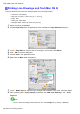All in One Printer User Manual
Print quality and color settings
Printing Ofce Documents (Mac OS 9)
This topic describes how to print of ce documents based on the following example.
• Document: Of ce document created using word-processing or spreadsheet programs
• Page size: A4 (210.0×297.0 mm)/Letter (8.3 × 1 1.7 in)
• Paper: Sheets
• Paper type: Plain Paper
• Paper size: A4 (210.0×297.0 mm)/Letter (8.3 × 1 1.7 in)
1. Select the printer in Chooser .
2. Choose Page Setup in the application menu to display the Page Attribute dialog box.
3. In the A Page Size list, click the size of the original. In this case, click ISO A4 .
4. Click I OK to close the dialog box.
5. Choose Print in the application menu.
6. Make sure the Main pane is displayed.
7. In the C Media T ype list, select the type of paper that is loaded. In this case, click Plain Paper .
8. After conrming that E Easy Settings is selected, click Ofce Document in the F Print T arget
list.
Note
• Y ou can check the settings values selected in the F Print T arget list by clicking G V iew set.
294 Enhanced Printing Options