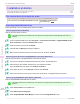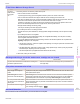iPF765 User Manual Ver.1.00
If the Printer Makes a Strange Sound
If the Printer Makes a Strange Sound
Cause Corrective Action
The printer
makes a sound
during opera-
tion.
The following sounds do not indicate a problem with the printer.
•
There is a sound of suction from the Platen
To prevent paper from rising, paper is held against the Platen by suction from Vacuum holes under it.
•
There is a sound when a different size of paper is used and when the Carriage goes from side to side
When paper of a different size is used, a valve is automatically activated to switch the area for paper suction, which may
make a sound. This mechanism prevents suction from Vacuum holes where there is no paper.
In addition, ink is ejected in sync with the movement of the Carriage back and forth to ensure optimal ink flow. At this
time, the valve automatically switches the area for paper suction, which may make a sound.
•
Roll paper makes a fluttering sound during printing
There may be a fluttering sound when large paper is advanced.
•
If you suddenly hear the tone for cleaning operations
At regular intervals, for printer maintenance, cleaning operations will begin automatically, even if the printer is in Sleep
mode.
•
If you suddenly hear the tone for ink agitation
At regular intervals, to ensure optimal printing quality, the ink is agitated automatically, even if the printer is in Sleep
mode. Ink agitation takes about 30 seconds.
The ink is also agitated automatically under the following conditions. Note that other operations are not possible while
"Agitating" is displayed on the control panel.
•
After the printer is turned on. (The time for agitation varies depending on how long the printer was off—between about
30 seconds and two minutes.)
•
After data transmission. (After about a minute and a half, printing operations begin. However, printing may start later
after data reception, depending on the size of print data.)
•
After ink tank replacement. (Ink agitation takes about three and a half minutes.)
In other cases, contact your Canon dealer.
Messages advising to check the maintenance cartridge are not cleared
Messages advising to check the maintenance cartridge are not cleared
Cause Corrective Action
The printer has not detected the new Maintenance Cartridge that
was used to replace the old one.
Remove the new Maintenance Cartridge you have just installed and in-
sert it again firmly.
The printer consumes a lot of ink
The printer consumes a lot of ink
Cause Corrective Action
Many full-page color images are
printed.
In print jobs such as photos, images are filled with color. This consumes a lot of ink. This does not indi-
cate a problem with the printer.
Head Cleaning B in the Control
Panel menu is executed frequently.
Head Cleaning B in the Control Panel menu consumes a lot of ink. This does not indicate a problem
with the printer. Unless the printer has been moved or stored for a long period or you are troubleshoot-
ing Printhead problems, we recommend not performing Head Cleaning B, to the extent possible.
You have just finished initial installa-
tion, when more ink is consumed to
fill the system.
After initial installation or at the first-time use after transfer, ink flows into the system between the Ink
Tank and Printhead, which may cause the ink level indicators to drop to 80%. This does not indicate a
problem with the printer.
The Printhead nozzles are clogged. Check for nozzle clogging.
(See "Checking for Nozzle Clogging.") →P.627
Ink Level Detection
Ink Level Detection
Ink level detection will be deactivated if you load ink tanks once emptied.
iPF765
If the Printer Makes a Strange Sound
User's Guide
Troubleshooting Other problems
679