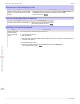iPF765 User Manual Ver.1.00
Cause Corrective Action
Printhead characteristics gradually change through repeated
use, and colors may change.
(See "Manual Adjustment to Straighten Lines and Colors (Head Posi. Adj.).")
→P.605
Color may change slightly even on the same model of printer
if you use a different version of the firmware or printer driver,
or when you print under different settings or in a different
printing environment.
Follow these steps to prepare the printing environment.
1.
Use the same version of firmware or printer driver.
2.
Specify the same value for all settings items.
Banding in different colors occurs
Banding in different colors occurs
Cause Corrective Action
The paper feed amount is out of adjustment. Adjust the feed amount.
(See "Adjusting the Feed Amount.") →P.611
Printing does not proceed smoothly because
print jobs are interrupted during transmission.
Exit other applications and cancel other print jobs.
In the Control Panel menu, Adj. Priority is
set to Print Length.
Setting Adj. Priority to Print Quality in the Control Panel menu and adjusting the feed amount
may improve results.
(See "Adjusting the Feed Amount.") →P.611
The Printhead is out of alignment. Adjust the Printhead alignment.
(See "Automatic Adjustment to Straighten Lines and Colors (Head Posi. Adj.).") →P.604
The Printhead nozzles are clogged. Print a test pattern to check the nozzles and see if they are clogged.
(See "Checking for Nozzle Clogging.") →P.627
Streaks may occur if you set the Print Quali-
ty too low.
Choose a higher level of Print Quality in the Advanced Settings of the printer driver and try
printing again.
Printing in Fast or Standard mode is faster and consumes less ink than in Highest or High
modes, but the printing quality is lower.
(See "Giving Priority to Particular Graphic Elements and Colors for Printing.") →P.63
The type of paper specified in the printer driv-
er does not match the type loaded in the
printer.
Load paper of the same type as you have specified in the printer driver.
(See "Loading Rolls in the Printer.") →P.446
(See "Loading Sheets in the Printer.") →P.465
Make sure the same type of paper is specified in the printer driver as you have loaded in the
printer.
1.
Press the Stop button and stop printing.
2.
Change the type of paper in the printer driver and try printing again.
Colors in printed images are uneven
Colors in printed images are uneven
Cause Corrective Action
Line Drawing/Text is selected when print-
ing images in many solid colors.
In Print Priority in the Advanced Settings of the printer driver, choose Image.
You are printing on paper that curls easily. Printed colors may appear uneven on the leading edge of paper that is susceptible to curling.
Select a stronger level in VacuumStrngth in the Control Panel menu to increase suction against
the paper, or specify a leading margin of 20 mm (0.79 in) or more.
(See "Adjusting the Vacuum Strength (VacuumStrngth).") →P.617
Printed colors may be uneven if you set the
Print Quality too low.
Choose a higher level of Print Quality in the Advanced Settings of the printer driver.
Printing in Fast or Standard mode is faster and consumes less ink than in Highest or High
modes, but the printing quality is lower.
(See "Giving Priority to Particular Graphic Elements and Colors for Printing.") →P.63
Color may be uneven between dark and
light image areas.
Select Unidirectional Printing in the Advanced Settings of the printer driver.
Banding in different colors occurs
iPF765
User's Guide
Troubleshooting Problems with the printing quality
668