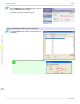iPF765 User Manual Ver.1.00
Note
• If the Tab Selection screen is not displayed, press the Menu button.
2
Press the OK button.
The Set./Adj. Menu is displayed.
3
Press ▲ or ▼ to select System Setup, and then press the OK button.
4
Press ▲ or ▼ to select Save: Shared Box, and then press the OK button.
Note
• If a password has been set on the printer, the Logon screen is displayed.
To change the settings, select Administrator and press the OK button. When the Admin.Pswd screen is displayed,
enter the password and press the OK button to proceed to the next step.
If you select User and press the OK button, you can check settings values but cannot change them.
5
Press
▲ or ▼ to select Off, and then press the OK button.
Setting Passwords for Personal Boxes
Setting Passwords for Personal Boxes
For greater security, you can specify a password for personal boxes. After you set a password, it will be required to
modify the personal box settings, as well as to display, print, delete, move, and modify jobs saved in the personal box.
This operation is available in RemoteUI, imagePROGRAF Status Monitor, and imagePROGRAF Printmonitor.
Note
• By default, no passwords are set for personal boxes.
• A password cannot be set for the shared mailbox.
• Enter a four-digit number as the password, in the range 0001–9999.
• Even if you have set passwords, they are not required to access personal boxes in Administrator Mode in RemoteUI.
Using RemoteUI
1
On the Stored Job page, choose the personal box.
2
Click Edit.
3
In the Set/Register User's Inbox dialog box, specify the password and click OK.
•
Set Password
Select the check box.
Setting Passwords for Personal Boxes
iPF765
User's Guide
Print Job Operations Advanced Print Job Operations
586