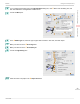iPF760 User Manual Ver.1.00
6
Click O Size Options to display the Paper Size Options dialog box.
7
In the Paper Size Options dialog box, select the Oversize check box in Display Series.
8
Click OK to close the Paper Size Options dialog box.
9
Click Oversize - ISO A4 in the A Page Size list.
10
Select and click a roll paper in the L Paper Source list.
11
Select the width of the loaded roll in the M Roll Paper Width list—in this case, ISO A2/A3 Roll (420.0mm).
12
Confirm the print settings and print as desired.
Note
• For tips on confirming print settings, see "Confirming Print Settings(Windows) →P.179 "
Printing at Full Size (Mac OS X)
Printing at Full Size (Mac OS X)
This topic describes how to print at full size based on the following example. (Oversized Printing)
•
Document: Any Type
•
Page size: A4 (210.0 × 297.0 mm [8.3 × 11.7 in])
•
Paper: Roll paper
•
Paper type: Plain Paper
•
Roll paper width: A2/A3 roll (420.0 mm [16.5 in])
1
This sets the B Format for and C Paper Size.
Note
•
The configuration method varies depending on the OS and
application software you are using.
If Page Setup is displayed in the application menu, the set-
tings are configured by opening the Page Attributes dialog
box from Page Setup.
If it is not displayed, the settings are configured in the upper
part of the printer driver displayed when you select Print
from the application software menu.
2
Select the printer in the A Printer list.
3
In F Paper Size, click the size of the original. In this case, click ISO A4 - Oversize.
Printing at Full Size (Mac OS X)
iPF760
User's Guide
Enhanced Printing Options Printing at full size
88