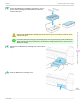iPF760 User Manual Ver.1.00
8
Press the OK button.
The printer now initializes the Maintenance Cartridge.
Checking the Remaining Maintenance Cartridge Capacity
Checking the Remaining Maintenance Cartridge Capacity
The Maintenance Cartridge absorbs excess ink from borderless printing, printhead cleaning, and other processes. You
can confirm the remaining capacity of the Maintenance Cartridge by checking the Maintenance Cartridge capacity
shown on the Display Screen.
To check remaining Maintenance Cartridge capacity, access the Tab Selection screen on the Control Panel and
press ◀ or ▶ to select the Settings/Adj. tab ( ).
Note
• If the Tab Selection screen is not displayed, press the Menu button.
If the Display Screen indicates to replace the Maintenance Cartridge, replace the Maintenance Cartridge. If a message
is displayed indicating to check the remaining capacity of the Maintenance Cartridge, or before tasks that deplete much
of the capacity such as head cleaning or preparations to move the printer, check the remaining Maintenance Cartridge
capacity and prepare a new Maintenance Cartridge as needed. (See "Replacing the Maintenance Cartridge.") →P.584
When to Replace the Maintenance Cartridge
When to Replace the Maintenance Cartridge
Replace or prepare to replace the Maintenance Cartridge in the following situations.
If a message for checking the Maintenance Cartridge is shown on the Display Screen
When the Maintenance Cartridge is almost full, the Message Lamp is lit and "The level is low" is shown on the Dis-
play Screen. You can continue to print, but check the remaining Maintenance Cartridge capacity and prepare to re-
place the Maintenance Cartridge with a new one. (See "Checking the Remaining Maintenance Cartridge Capacity.")
→P.588
Checking the Remaining Maintenance Cartridge Capacity
iPF760
User's Guide
Maintenance and Consumables Maintenance Cartridge
588