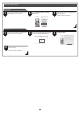Setup Guide
14
Select the printer from the list of printers
and click Options & Supplies.
Click Utility. Click Open Printer Utility.
Click the User Manual button.
Click Support.
To display the user guide, click User's
Guide.
To display the Paper Reference Guide,
click Paper Reference Guide.
Click Preferences (or Printing
Preferences) to open the Printing
Preferences dialog box that has the
name of the printer in the title.
Select the Support sheet and click the
User Manual button.
To display the user guide, click User's
Guide.
To display the Paper Reference Guide,
click Paper Reference Guide.
Click Print & Scan. (This is identifi ed as
Printers & Scanners or Print & Fax in
other versions of Mac OS.)
This section describes how to view the User's
Guide and Paper Reference Guide from the
Printmonitor that is installed with the printer
driver.
Click the System Preferences icon in the
Dock.
On Mac OS
MEM
O
• You can also view each of the manuals
by clicking the links to the product
manuals from other installed software.
Right-click the printer and then click
Properties (or Printer Properties).
This section describes how to view the User's
Guide and Paper Reference Guide from the printer
driver.
From the Start menu, open Printers
and Faxes (or Printers or Devices and
Printers).
On Windows
MEM
O
• You can also view each of the manuals
by clicking the links to the product
manuals from other installed software.
How to Display the Electronic Manuals
The electronic manuals for this printer are the User's Guide, Paper Reference Guide, and Basic Guide. For details on the content of each manual,
refer to "The Manuals Supplied with This Printer" on P. 1.
Viewing the User's Guide and Paper Reference Guide
The User's Guide and Paper Reference Guide are not included with the printer. You can view each of the manuals on the Web from the links in the installed
software by using the following procedure. An Internet connection is required in order to view the manuals.
5
7 86
3 4
3 4 5
1 2
1 2