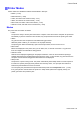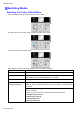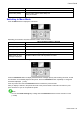iPF605 User Manual
Control Panel
T urning the Printer On and Off
T urning the printer on
1. Press the Power button to turn on the printer .
The printer will now start up.
After the Display Screen shows the Canon logo, Starting up... Please wait. is displayed.
2. The printer goes online in preparation for printing after startup, and the Online lamp and paper
source section lamp remain lit.
The printer will not go online in the following situations. T ake action as needed.
• The T op Cover is open
Close the T op Cover .
• The Ink T ank Cover is open
Close the Ink T ank Cover .
• The Printhead is not installed
Install the Printhead. For the instruction, see “Replacing the Printhead”. (→P .481)
• Ink T ank is not installed
Install the Ink T anks. For the instruction, see “Replacing Ink T anks”. (→P .470)
• If “ERROR” is shown on the Display Screen
T urn of f the printer and contact your Canon dealer .
• The Online lamp and Message lamp are not lit (even once), and nothing appears on the Display
Screen
Make sure the printer is plugged in correctly . Check the connection at the plug and electrical outlet.
• No paper is loaded
Load paper . ( → P .85) ( → P .90)
Printer Parts 27