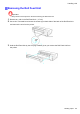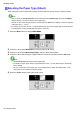iPF6000S User Manual
Handling sheets
Selecting the Paper T ype (Sheet)
When changing the type of paper after the paper has been advanced, specify the type of paper as follows.
Note
• After you press the Feeder Selection button to illuminate the Cut Sheet lamp , press the Load/Eject
button to display a screen for selection of the paper type.
Press ▲ or ▼ to select the type of paper , and then press the OK button to display a screen for selection
of the paper size. ( → P .147)
• If you have sent the print job from a computer beforehand, the screen for paper type and size selection
is not displayed. Printing will start after the paper is advanced.
1. Press the Menu button to display MAIN MENU .
2. Press ▲ or ▼ to select Media Menu , and then press the ► button.
3. Press ▲ or ▼ to select Manual PaperT ype , and then press the ► button.
4. Press ▲ or ▼ to select the type of paper loaded in the printer , and then press the OK button.
Note
• Select POP Board when loading heavyweight paper .
• For details on paper types, see the Paper Reference Guide . ( → P .104) Plain Paper is selected by
factory default.
• Be sure to select the correct paper type. If this setting does not match the loaded paper , it may
cause feed errors and af fect the printing quality .
5. Press the Online button to bring the printer online.
146 Handling Paper