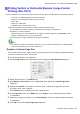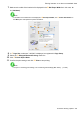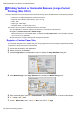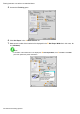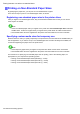Owner manual
Printing banners or at other non-standard sizes
Printing V ertical or Horizontal Banners (Large-Format
Printing; Mac OS X)
This topic describes how to print a banner about ve times as long as the roll width based on the following example.
• Document: An original designed for a horizontal banner
• Page Size: Non-standard (100×500 mm [3.9×19.7 in])
• Paper: Roll
• Paper type: Plain Paper
• Roll paper width: 16 inches (406.4 mm)
Follow the steps below to print a banner in either horizontal or vertical format.
1. In the application, create an original in the format of a horizontal or vertical banner .
2. Register a “Custom Page Size.”
Banners tend to be in non-standard sizes, so register a “Custom Page Size” in Page Setup . In this
example, 100×500 mm (3.9×19.7 in) is registered.
3. Print the banner , using the settings that correspond to banners.
Note
• The following procedures are based on Mac OS X 10.4. The method of setting up non-standard paper
sizes varies depending on the version of Mac OS X.
Register a Custom Page Size
This example describes how to register and print using a page size that is horizontally elongated and suitable
for banners in either horizontal or vertical format.
1. Create the document in the application.
2. Choose Page Setup from the application menu to display the Page Attributes dialog box.
3. Select the printer in the B Format for list.
4. Click Manage Custom Sizes in the C Paper Size list to display the Custom Page Sizes
dialog box.
5. Double-click Untitled in the list at left, and then enter a name for the page size you want
to register . Here, enter “100*500.”
If the Untitled size is not listed at left, click + below the list.
6. Under Page Size , enter “10” in W idth and “50” in Height . Here, measurements are entered
in centimeters.
7. Specify the margins by entering “0.3” in Printer Margins . Here, too, measurements are entered
in centimeters.
8. Click OK to close the Custom Page Sizes dialog box.
Enhanced Printing Options 337