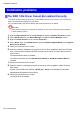User's Manual
Problems with the printing quality
Immediately After Borderless Printing, the T railing Edge
Margin is Soiled During Regular Printing
Cause Corrective Action
Depending on your printing environment, after
borderless printing in which the leading and trailing
edge of the roll is cut automatically , any ink adhering
to the cutter unit may rub of f on the next printed
document.
Follow these steps to set the Between Pages setting
of Drying T ime in a range of 30 seconds to 3 minutes
before borderless printing.
1. On the Main sheet of the printer driver , click
Settings in Media T ype .
2. Select the ink drying time in the Between Pages
list of Drying T ime .
Roller marks are left across the trailing edge of paper
Cause Corrective Action
Following the instructions, press the ▲ button,
remove the paper , and then press the ▼ button.
A document was removed after printing from the
Front Paper Feed Slot without pressing the ▲ button.
Wipe away any soiling on the rollers. ( → P .670)
( → P .673)
Line thickness is not uniform (W indows)
Cause Corrective Action
In the Special Settings dialog box of the Windows
printer driver , Fast Graphic Process is selected.
Open the printer driver ’ s Properties dialog box from
Print in the application software’ s File menu, and try
printing following the steps below .
1. Remove the check from Open Preview When
Print Job Starts in the Main sheet.
2. Remove the check from Page Layout in the
Layout sheet.
3. Click the Special Settings button in the Layout
sheet to open the Special Settings dialog
box, and remove the check from Fast Graphic
Process .
T roubleshooting 705