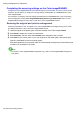User's Manual
Printing enlargements or reductions
Printing Enlargements of Scanned Originals from a Color
imageRUNNER (Mac OS X)
Scanned originals from a Color imageRUNNER can be enlarged and printed automatically .
Originals you create by scanning with a Color imageRUNNER are transferred to a "hot folder" and printed
automatically enlarged according to printing conditions you specify for that folder .
This processing sequence is called the Color imageRUNNER Enlargement Copy function.
T o use Color imageRUNNER Enlargement Copy , rst complete these settings in the following order .
1. Register a hot folder on your computer .
Register a hot folder on your computer for storing scanned originals from the Color imageRUNNER
and complete the settings for enlargement copy .
2. Complete the scanning settings on the Color imageRUNNER.
Congure the Color imageRUNNER to send scanned originals to the hot folder .
After these settings are complete, you can print enlarged copies of scanned originals from the Color
imageRUNNER.
Registering a hot folder on your computer
Folders used for Color imageRUNNER Enlargement Copy (iR enlargement copy) are called hot folders.
Register a hot folder on your computer for storing scanned originals from the Color imageRUNNER. Y ou can
specify printing conditions (such as the image quality and paper size), based on which originals transferred to
the hot folder will be printed. Follow these steps to register and modify hot folders.
1. T o display the GARO ExtraKit dialog box, either double-click the GARO ExtraKit icon after
navigating to Applications - Canon Utilities - imagePROGRAF , or click C Set on the Utility
pane.
2. In Enlarged Copy Settings , click Add or Edit and either create or modify the hot folder .
For instructions on registering and modifying hot folders, refer to the help le for the GARO
ExtraKit utility .
Enhanced Printing Options 279