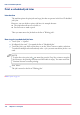User Manual
Print a scheduled job later
Introduction
The machine prints the print jobs and copy jobs that are present in the list of 'Scheduled
jobs' jobs.
However, you can decide to print a job later, for example because:
■
The required media are out of stock, or
■
You first want to make a proof.
Then you must move the job back to the list of 'Waiting jobs'.
How to print a scheduled job later
1.
Touch 'Jobs' -> 'Queues'.
2.
If collapsed, first touch to expand the list of 'Scheduled jobs'.
3.
Touch the job(s) you want to print later or use the 'Select' button to make a selection.
To undo the multiple selection and only select 1 job, you must touch that job for 2 sec-
onds.
#
NOTE
To select the active print job you must first press the 'Stop' key 2 times to stop the
job. However, the printing continues until the buffer is empty. You must touch the
'Continue' button to resume printing.
4.
Press 'Move'.
The job is moved to the list of 'Waiting jobs'.
■ Make a proof, on page 122
Chapter 6 - Print jobs118
Print a scheduled job later