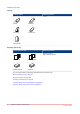User Manual
Table Of Contents
- Contents
- Chapter 1 Preface
- Chapter 2 Explore the print system
- Chapter 3 Explore the ease of operation
- Chapter 4 Start the print system
- Chapter 5 Adjust the control panel
- Chapter 6 Prepare the system
- Chapter 7 Prepare the jobs
- Chapter 8 Plan the workload
- Chapter 9 Plan the jobs
- Chapter 10 Print the jobs
- Chapter 11 Keep the colour quality high
- Chapter 12 Perform colour adjustments
- About colour adjustments
- Automatic colour mismatch correction
- Create a trapping preset
- Perform a manual shading correction
- Adjust CMYK curves for a job
- Adjust CMYK curves for a media family
- Correct the colour tones with the ACCT function
- Register the custom media for automatic gradation adjustment
- Create media families and output profiles
- Chapter 13 Perform media adjustments
- Chapter 14 Maintain the print system
- System configuration and maintenance
- Refill toner and staples
- Consumables
- Check the filling level of the toner cartridge
- Replace a toner cartridge
- Check the filling level of the waste toner container
- Replace the waste toner container
- Check the filling level of the staple cartridge
- Replace the staple cartridge in the staple unit of the stacker / stapler
- Replace the staple cartridge in the saddle-stitch unit of the stacker / stapler
- Remove staple and punch waste
- Clean print system parts
- Cleaning tasks and procedures
- Clean the control panel
- Clean the glass plate area
- Clean the automatic document feeder scanning area
- Clean the scanning sensors
- Clean the rollers of the automatic document feeder
- Clean the inside of the print module
- Clean the corona assembly wires
- Clean the clean roller
- Refresh the fixing roller
- Maintain print system parts
- Install system software
- Read the counters
- Chapter 15 Help
- Chapter 16 References
- Index
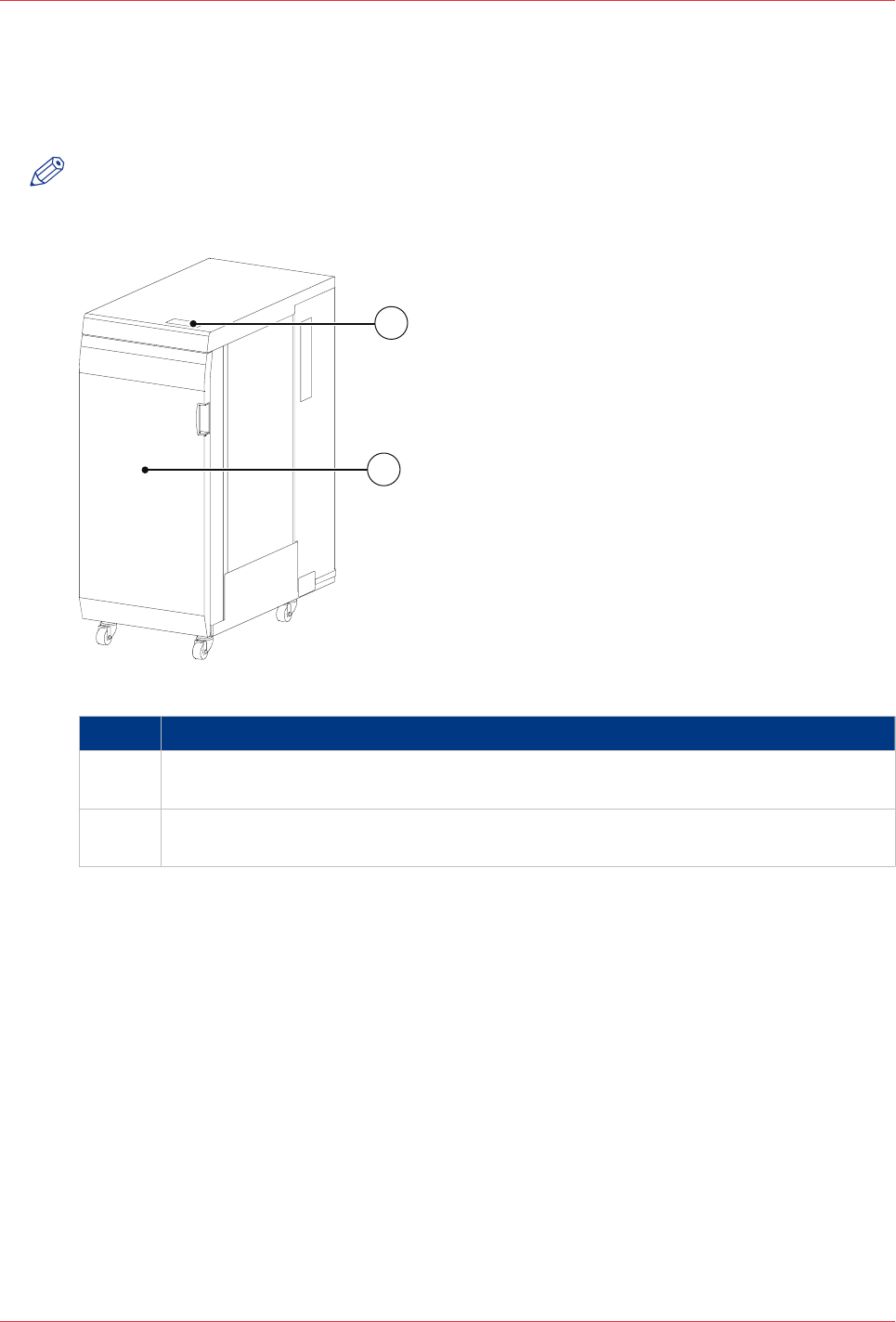
Professional puncher
The professional puncher (Multi Function Professional Puncher-A1) supports replaceable dies to
punch various punch patterns or crease printed output. One die set can be active, so you must
replace die sets when creasing and punching are part of your daily jobs.
NOTE
For more information on how to use the professional puncher, see the operation guide of the
Multi Function Professional Puncher-A1.
1
2
[14] Professional puncher ( Multi Function Professional Puncher-A1)
Description professional puncher
1 Control panel, to view the status of the puncher and to operate the puncher when you
need to replace a crease die or punch die.
2 Front cover, to access the die sets and to access the paper path when a paper jam oc-
curs.
See for specifications:
Finishing and delivery specifications
on page 297
Finishing for your output
on page 38
Professional puncher
Chapter 2 - Explore the print system
33
imagePRESS C10000VP