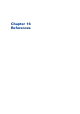User Manual
Table Of Contents
- Contents
- Chapter 1 Preface
- Chapter 2 Explore the print system
- Chapter 3 Explore the ease of operation
- Chapter 4 Start the print system
- Chapter 5 Adjust the control panel
- Chapter 6 Prepare the system
- Chapter 7 Prepare the jobs
- Chapter 8 Plan the workload
- Chapter 9 Plan the jobs
- Chapter 10 Print the jobs
- Chapter 11 Keep the colour quality high
- Chapter 12 Perform colour adjustments
- About colour adjustments
- Automatic colour mismatch correction
- Create a trapping preset
- Perform a manual shading correction
- Adjust CMYK curves for a job
- Adjust CMYK curves for a media family
- Correct the colour tones with the ACCT function
- Register the custom media for automatic gradation adjustment
- Create media families and output profiles
- Chapter 13 Perform media adjustments
- Chapter 14 Maintain the print system
- System configuration and maintenance
- Refill toner and staples
- Consumables
- Check the filling level of the toner cartridge
- Replace a toner cartridge
- Check the filling level of the waste toner container
- Replace the waste toner container
- Check the filling level of the staple cartridge
- Replace the staple cartridge in the staple unit of the stacker / stapler
- Replace the staple cartridge in the saddle-stitch unit of the stacker / stapler
- Remove staple and punch waste
- Clean print system parts
- Cleaning tasks and procedures
- Clean the control panel
- Clean the glass plate area
- Clean the automatic document feeder scanning area
- Clean the scanning sensors
- Clean the rollers of the automatic document feeder
- Clean the inside of the print module
- Clean the corona assembly wires
- Clean the clean roller
- Refresh the fixing roller
- Maintain print system parts
- Install system software
- Read the counters
- Chapter 15 Help
- Chapter 16 References
- Index

Fix "density not within required range" error
In exceptional cases the shading correction procedure fails with a "density not within required
range" message. Then, perform the correction procedure to fix the problem.
Procedure
1.
Touch [System] -> [Colour adjustment] -> [Printer calibration details].
2.
Select [Auto gradation adjustment].
3.
Select [Shading correction].
4.
Touch [Start printer calibration].
5.
Follow the instructions on the control panel.
6.
Touch [System] -> [Colour adjustment] -> [Printer calibration details].
7.
Deselect [Shading correction].
8.
Select [Auto gradation adjustment].
9.
Touch [Start printer calibration].
10.
Follow the instructions on the control panel.
11.
Close the menu.
After you finish
When the [Shading correction] procedure still fails, contact your local service representative.
Fix "density not within required range" error
Chapter 15 - Help
257
imagePRESS C10000VP