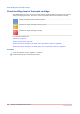User Manual
Table Of Contents
- Contents
- Chapter 1 Preface
- Chapter 2 Explore the print system
- Chapter 3 Explore the ease of operation
- Chapter 4 Start the print system
- Chapter 5 Adjust the control panel
- Chapter 6 Prepare the system
- Chapter 7 Prepare the jobs
- Chapter 8 Plan the workload
- Chapter 9 Plan the jobs
- Chapter 10 Print the jobs
- Chapter 11 Keep the colour quality high
- Chapter 12 Perform colour adjustments
- About colour adjustments
- Automatic colour mismatch correction
- Create a trapping preset
- Perform a manual shading correction
- Adjust CMYK curves for a job
- Adjust CMYK curves for a media family
- Correct the colour tones with the ACCT function
- Register the custom media for automatic gradation adjustment
- Create media families and output profiles
- Chapter 13 Perform media adjustments
- Chapter 14 Maintain the print system
- System configuration and maintenance
- Refill toner and staples
- Consumables
- Check the filling level of the toner cartridge
- Replace a toner cartridge
- Check the filling level of the waste toner container
- Replace the waste toner container
- Check the filling level of the staple cartridge
- Replace the staple cartridge in the staple unit of the stacker / stapler
- Replace the staple cartridge in the saddle-stitch unit of the stacker / stapler
- Remove staple and punch waste
- Clean print system parts
- Cleaning tasks and procedures
- Clean the control panel
- Clean the glass plate area
- Clean the automatic document feeder scanning area
- Clean the scanning sensors
- Clean the rollers of the automatic document feeder
- Clean the inside of the print module
- Clean the corona assembly wires
- Clean the clean roller
- Refresh the fixing roller
- Maintain print system parts
- Install system software
- Read the counters
- Chapter 15 Help
- Chapter 16 References
- Index

Replace the waste toner container
The dashboard of the control panel indicates if the waste toner container needs replacement. You
can replace the waste toner container at a later moment, but be aware that the active job or one
of the next jobs will cause an error because of the full waste toner container. You find the waste
toner container in the print module.
[117] Location of the waste toner container
WARNING
• Do not burn or throw used waste toner containers into open flames. This can cause toner
ignition, which results in burns or a fire.
• Do not store toner cartridges in places exposed to open flames. This can cause toner ignition
which results in burns and a fire.
• When toner gets onto your hands or clothing, immediately wash it off with cold water. Warm
water will set the toner. Then, it becomes impossible to remove the toner.
CAUTION
• When toner is ingested, consult a physician immediately.
IMPORTANT
• For information on the Canon waste toner containers, see
Consumables
on page 214.
• Your local authorised Canon dealer will dispose of used waste toner containers.
• You cannot reuse toner. Do not mix new and used toner together.
• Use only waste toner containers intended for your print system.
• Do not replace the waste toner container before a message on the control panel appears that
you must replace the container.
• When you insert the waste toner container, push the container as far as possible.
NOTE
When you replace the waste toner container during a print job, the print process resumes after
the replacement of the waste toner container.
For more information, see:
Print module parts
on page 24
Check the filling level of the waste toner container
on page 221
System monitoring
on page 145
Replace the waste toner container
222
Chapter 14 - Maintain the print system
imagePRESS C10000VP