User Manual
Table Of Contents
- Contents
- Chapter 1 Preface
- Chapter 2 Explore the print system
- Chapter 3 Explore the ease of operation
- Chapter 4 Start the print system
- Chapter 5 Adjust the control panel
- Chapter 6 Prepare the system
- Chapter 7 Prepare the jobs
- Chapter 8 Plan the workload
- Chapter 9 Plan the jobs
- Chapter 10 Print the jobs
- Chapter 11 Keep the colour quality high
- Chapter 12 Perform colour adjustments
- About colour adjustments
- Automatic colour mismatch correction
- Create a trapping preset
- Perform a manual shading correction
- Adjust CMYK curves for a job
- Adjust CMYK curves for a media family
- Correct the colour tones with the ACCT function
- Register the custom media for automatic gradation adjustment
- Create media families and output profiles
- Chapter 13 Perform media adjustments
- Chapter 14 Maintain the print system
- System configuration and maintenance
- Refill toner and staples
- Consumables
- Check the filling level of the toner cartridge
- Replace a toner cartridge
- Check the filling level of the waste toner container
- Replace the waste toner container
- Check the filling level of the staple cartridge
- Replace the staple cartridge in the staple unit of the stacker / stapler
- Replace the staple cartridge in the saddle-stitch unit of the stacker / stapler
- Remove staple and punch waste
- Clean print system parts
- Cleaning tasks and procedures
- Clean the control panel
- Clean the glass plate area
- Clean the automatic document feeder scanning area
- Clean the scanning sensors
- Clean the rollers of the automatic document feeder
- Clean the inside of the print module
- Clean the corona assembly wires
- Clean the clean roller
- Refresh the fixing roller
- Maintain print system parts
- Install system software
- Read the counters
- Chapter 15 Help
- Chapter 16 References
- Index
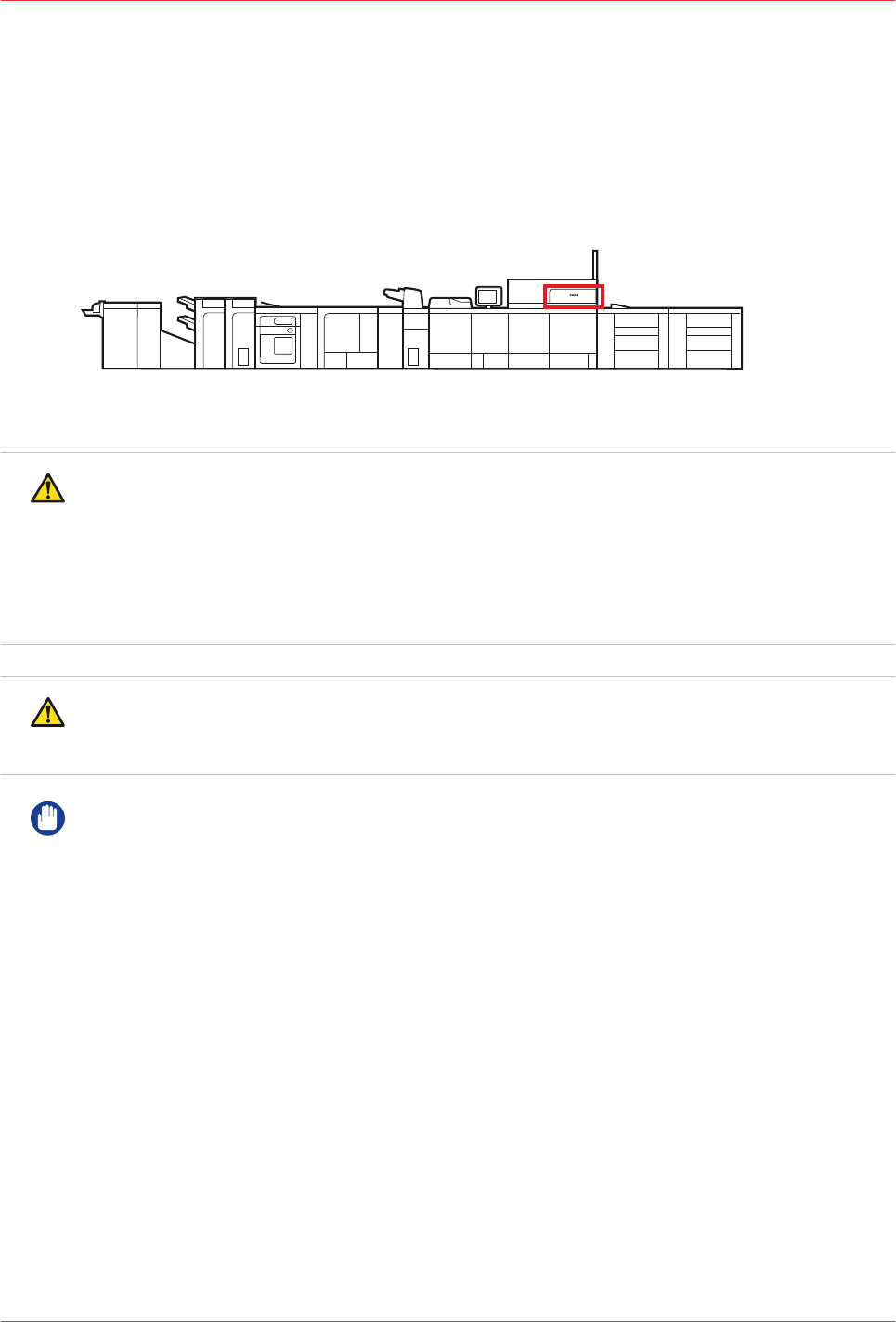
Replace a toner cartridge
The dashboard of the control panel indicates if a toner cartridge needs replacement. Toner
cartridges come in four colours: black, cyan, magenta, and yellow. You find the toner cartridges
in the print module.
When a toner cartridge gets empty during a print job, the print process resumes after you
replaced the toner cartridge.
[116] Location of the toner cartridges
WARNING
• Do not burn or throw used toner cartridges into open flames. This can cause toner ignition,
which results in burns or a fire.
• Do not store toner cartridges in places exposed to open flames. This can cause toner ignition
which results in burns and a fire.
• When toner gets onto your hands or clothing, immediately wash it off with cold water. Warm
water will set the toner. Then, it becomes impossible to remove the toner stains.
CAUTION
• Keep toner out of the reach of small children.
• When toner is ingested, consult a physician immediately.
IMPORTANT
• For information on the Canon genuine toner, see
Consumables
on page 214.
•
Be careful with counterfeit toners.
Be aware that there are counterfeit Canon toners in the marketplace. Use of counterfeit toner
can result in poor print quality or machine performance. Canon is not responsible for any
malfunction, accident or damage caused by the use of counterfeit toner. For more information,
see http://www.canon.com/counterfeit.
• Do not rotate the toner cartridge. This can cause the toner cartridge to leak.
• Do not replace toner cartridges until a message appears that you must replace a toner
cartridge.
• You can replace a toner cartridge while the print system is busy.
• The colour of the toner cartridge that needs replacement is displayed on the control panel. If
multiple toner cartridges need replacement, replace the toner cartridges in the following order:
black, yellow, magenta, cyan.
• Wait with the replacement of colour toner cartridges when you want to continue copying or
printing in black & white. Replace the colour cartridge after the jobs are ready.
• When a colour cartridge gets empty, the print system interrupts the job and you cannot
continue to copy or print in colour and black & white. However, you can cancel the interrupted
job and continue to copy or print in black & white.
Replace a toner cartridge
218
Chapter 14 - Maintain the print system
imagePRESS C10000VP










