User Manual
Table Of Contents
- Contents
- Chapter 1 Preface
- Chapter 2 Explore the print system
- Chapter 3 Explore the ease of operation
- Chapter 4 Start the print system
- Chapter 5 Adjust the control panel
- Chapter 6 Prepare the system
- Chapter 7 Prepare the jobs
- Chapter 8 Plan the workload
- Chapter 9 Plan the jobs
- Chapter 10 Print the jobs
- Chapter 11 Keep the colour quality high
- Chapter 12 Perform colour adjustments
- About colour adjustments
- Automatic colour mismatch correction
- Create a trapping preset
- Perform a manual shading correction
- Adjust CMYK curves for a job
- Adjust CMYK curves for a media family
- Correct the colour tones with the ACCT function
- Register the custom media for automatic gradation adjustment
- Create media families and output profiles
- Chapter 13 Perform media adjustments
- Chapter 14 Maintain the print system
- System configuration and maintenance
- Refill toner and staples
- Consumables
- Check the filling level of the toner cartridge
- Replace a toner cartridge
- Check the filling level of the waste toner container
- Replace the waste toner container
- Check the filling level of the staple cartridge
- Replace the staple cartridge in the staple unit of the stacker / stapler
- Replace the staple cartridge in the saddle-stitch unit of the stacker / stapler
- Remove staple and punch waste
- Clean print system parts
- Cleaning tasks and procedures
- Clean the control panel
- Clean the glass plate area
- Clean the automatic document feeder scanning area
- Clean the scanning sensors
- Clean the rollers of the automatic document feeder
- Clean the inside of the print module
- Clean the corona assembly wires
- Clean the clean roller
- Refresh the fixing roller
- Maintain print system parts
- Install system software
- Read the counters
- Chapter 15 Help
- Chapter 16 References
- Index
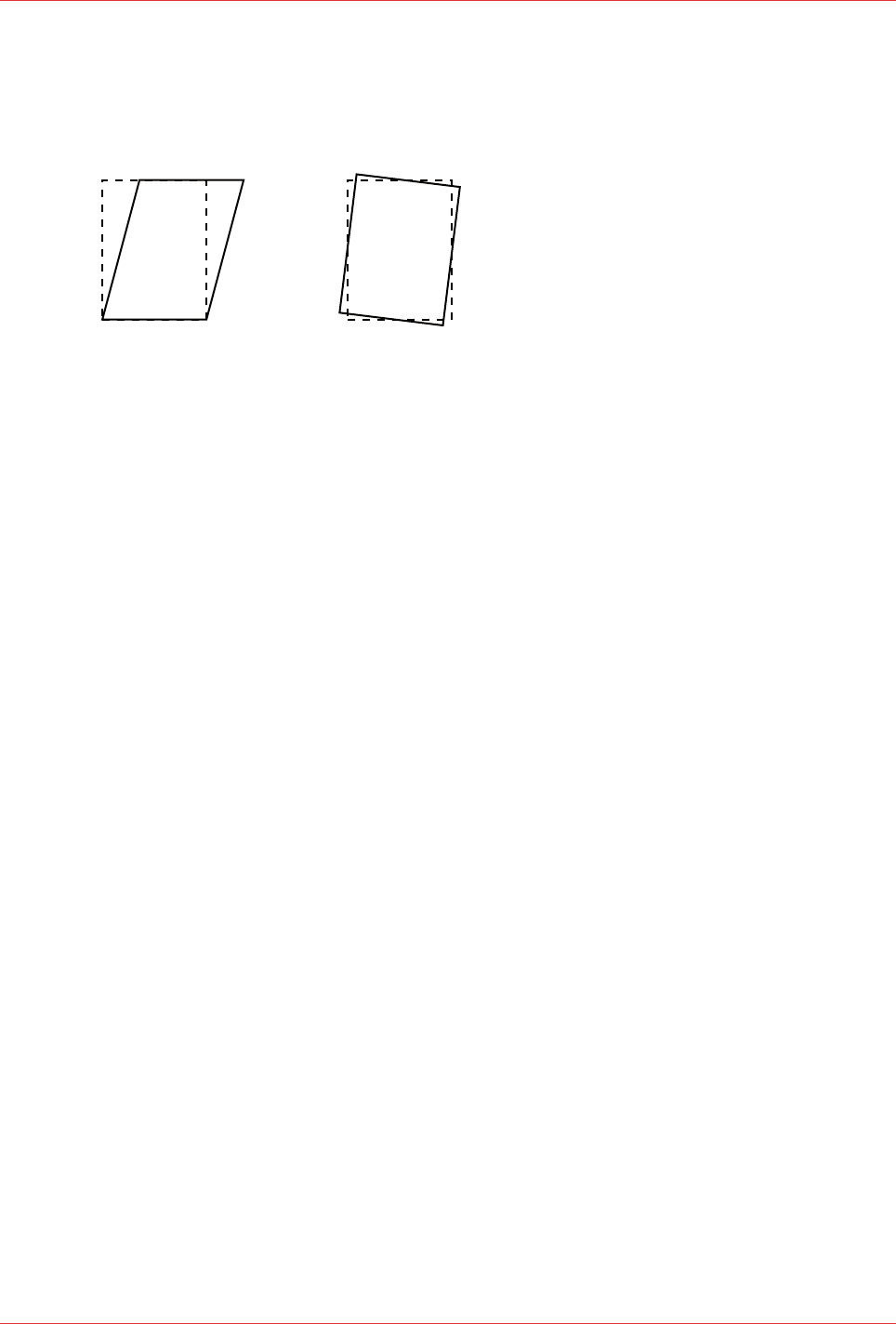
Correct skewed and rotated images
When images on the printed output are skewed or slightly rotated, perform a correction
procedure.
You are advised to use the largest size of the media that is allowed. The correction procedure
changes the media attributes in the media catalogue, so that the adjustments are applied to all
jobs that use the media.
You can correct skewed and rotated images via the Trays view, System view, or via the media
used in a job. The procedure below describes the correction via the System view.
For more information, see:
Solve problems
on page 254
Media for your output
on page 35
Required tools
Ruler
Procedure
1.
Touch [System] -> [Media].
2.
Select the media from the media catalogue.
3.
Touch [Optimise] -> [Skew correction].
4.
Enter your maintenance PIN.
5.
Follow the instructions on the control panel.
Correct skewed and rotated images
Chapter 13 - Perform media adjustments
207
imagePRESS C10000VP










